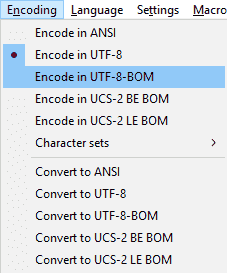I hate the fact that is so hard to retrieve all my files that I have on the iPhone (this is one of the reasons why I am switching from iPhone to an android device). They are all in the iPhone backup, but with their names scrambled, without extensions is impossible to sort thousands of files.
But not any longer, see how you can get access to all your files and data!
#
# Created to compare speed and compression on a VM image
# to be run in the VM working directory e.g. /mnt/d/VMs
#
# Find the utils we will need
if ! which sqlite3 >/dev/null; then echo "Please install sqlite3 to dump database file contents!"; exit; fi
if ! which plistutil >/dev/null; then echo "Please install sqlite3 to dump database file contents!"; exit; fi
# Identify file types
# Put target directory here!
TDIR="/mnt/c/Users/
mkdir -p "$TDIR/Pictures/JPEGs/" "$TDIR/Pictures/PNGs/" "$TDIR/Text/" "$TDIR/XML/" "$TDIR/PDF/" "$TDIR/PlistToXML/" "$TDIR/Database/" "$TDIR/Audio/" "$TDIR/Contacts/" "$TDIR/Pictures/TIFFs/" "$TDIR/Fonts/" "$TDIR/Others/" "$TDIR/Movies/"
# Put your backup folder here!
file --no-pad /mnt/c/Users/
while read
do
SRC="${REPLY%%:*}"
FLNAME="${SRC##*/}"
case "${REPLY#*: }" in
(JPEG*)
cp --preserve --no-clobber "$SRC" "$TDIR/Pictures/JPEGs/$FLNAME.jpg"
;;
(PNG*)
cp --preserve --no-clobber "$SRC" "$TDIR/Pictures/PNGs/$FLNAME.png"
;;
(ASCII\ text*|*Unicode\ text*)
cp --preserve --no-clobber "$SRC" "$TDIR/Text/$FLNAME.txt"
;;
(XML\ document\ text*)
cp --preserve --no-clobber "$SRC" "$TDIR/XML/$FLNAME.xml"
;;
(PDF*)
cp --preserve --no-clobber "$SRC" "$TDIR/PDF/$FLNAME.pdf"
;;
(Apple\ binary\ property*)
plistutil -i "$SRC" -o "$TDIR/PlistToXML/$FLNAME.xml"
;;
(SQLite\ 3*)
cp --preserve --no-clobber "$SRC" "$TDIR/Database/$FLNAME.sqlite"
sqlite3 "$SRC" .dump >"$TDIR/Database/$FLNAME.sql"
;;
(MPEG-4\ LOAS*|*AAC*)
cp --preserve --no-clobber "$SRC" "$TDIR/Audio/$FLNAME.aac"
;;
(vCard*)
cp --preserve --no-clobber "$SRC" "$TDIR/Contacts/$FLNAME.vcard"
;;
(TIFF*)
cp --preserve --no-clobber "$SRC" "$TDIR/Pictures/TIFFs/$FLNAME.tiff"
;;
(TrueType*)
cp --preserve --no-clobber "$SRC" "$TDIR/Fonts/$FLNAME.ttf"
;;
(*QuickTime\ movie*)
cp --preserve --no-clobber "$SRC" "$TDIR/Movies/$FLNAME.mov"
;;
(*)
cp --preserve --no-clobber "$SRC" "$TDIR/Others/$FLNAME"
esac
done
Sample output folder:
Enjoy!
Should you add more interesting file types, please add them in the comments section!
But not any longer, see how you can get access to all your files and data!
- Create a backup of your iPhone on your computer, that is _not_ encrypted (as described here)
- Find the files of your backup:
- on Windows 8.x and 10 it is here: c:\Users\\AppData\Roaming\Apple Computer\MobileSync\Backup\
- on Windows 7 and Vista:
C:\Users\\AppData\Roaming\Apple Computer\MobileSync\Backup\ on Windows XP:C:\Documents and Settings\\Application Data\Apple Computer\MobileSync\Backupon OS X:~/Library/Application Support/MobileSync/Backup/
- Each backup name is a 40 character long SHA (seems like garbage: 00d07a612db092c28c316244cce7d9199f23da33).
Inside of them you will find another 256 folders named 00-ff, and inside those are your files, also with the long hash (garbage) names. - I have created the below script, that will:
- sort your files into target folders by type, and add their correct extensions
- decode the Apple Binary Property Lists and SQLite databases, so that you can view and search them in clear text! (databases will also be copied there besides the dump if you want to open and query them!) - You will need bash, sqlite3 and plistutil to run it, either on your Linux, or for windows: use the Linux subsystem in Windows 10, Cygwin on earlier versions of Windows.
- Please do not forget to replace the backup folder name and the target directory name with yours!
#
# Created to compare speed and compression on a VM image
# to be run in the VM working directory e.g. /mnt/d/VMs
#
# Find the utils we will need
if ! which sqlite3 >/dev/null; then echo "Please install sqlite3 to dump database file contents!"; exit; fi
if ! which plistutil >/dev/null; then echo "Please install sqlite3 to dump database file contents!"; exit; fi
# Identify file types
# Put target directory here!
TDIR="/mnt/c/Users/
mkdir -p "$TDIR/Pictures/JPEGs/" "$TDIR/Pictures/PNGs/" "$TDIR/Text/" "$TDIR/XML/" "$TDIR/PDF/" "$TDIR/PlistToXML/" "$TDIR/Database/" "$TDIR/Audio/" "$TDIR/Contacts/" "$TDIR/Pictures/TIFFs/" "$TDIR/Fonts/" "$TDIR/Others/" "$TDIR/Movies/"
# Put your backup folder here!
file --no-pad /mnt/c/Users/
while read
do
SRC="${REPLY%%:*}"
FLNAME="${SRC##*/}"
case "${REPLY#*: }" in
(JPEG*)
cp --preserve --no-clobber "$SRC" "$TDIR/Pictures/JPEGs/$FLNAME.jpg"
;;
(PNG*)
cp --preserve --no-clobber "$SRC" "$TDIR/Pictures/PNGs/$FLNAME.png"
;;
(ASCII\ text*|*Unicode\ text*)
cp --preserve --no-clobber "$SRC" "$TDIR/Text/$FLNAME.txt"
;;
(XML\ document\ text*)
cp --preserve --no-clobber "$SRC" "$TDIR/XML/$FLNAME.xml"
;;
(PDF*)
cp --preserve --no-clobber "$SRC" "$TDIR/PDF/$FLNAME.pdf"
;;
(Apple\ binary\ property*)
plistutil -i "$SRC" -o "$TDIR/PlistToXML/$FLNAME.xml"
;;
(SQLite\ 3*)
cp --preserve --no-clobber "$SRC" "$TDIR/Database/$FLNAME.sqlite"
sqlite3 "$SRC" .dump >"$TDIR/Database/$FLNAME.sql"
;;
(MPEG-4\ LOAS*|*AAC*)
cp --preserve --no-clobber "$SRC" "$TDIR/Audio/$FLNAME.aac"
;;
(vCard*)
cp --preserve --no-clobber "$SRC" "$TDIR/Contacts/$FLNAME.vcard"
;;
(TIFF*)
cp --preserve --no-clobber "$SRC" "$TDIR/Pictures/TIFFs/$FLNAME.tiff"
;;
(TrueType*)
cp --preserve --no-clobber "$SRC" "$TDIR/Fonts/$FLNAME.ttf"
;;
(*QuickTime\ movie*)
cp --preserve --no-clobber "$SRC" "$TDIR/Movies/$FLNAME.mov"
;;
(*)
cp --preserve --no-clobber "$SRC" "$TDIR/Others/$FLNAME"
esac
done
Sample output folder:
Enjoy!
Should you add more interesting file types, please add them in the comments section!